How to work with Octotracker
You can use external trackers to track more detailed statistics when working with our affiliate program. This can help you analyze and optimize your traffic in more detail.
Before starting working with any tracker, choosing an offer that is available in our affiliate program is necessary. Select an offer to which you will bring your traffic. After creating the flow, you will have your affiliate link to direct your traffic.
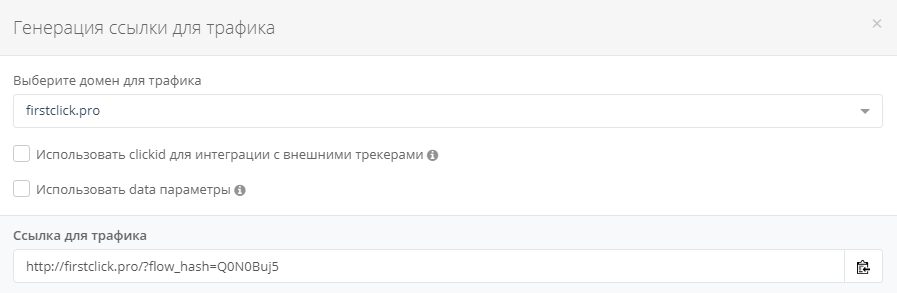
After creating a flow in our partner program, set up the tracker. The first thing to do is add your traffic source. To do this, click “Sources” in your account.
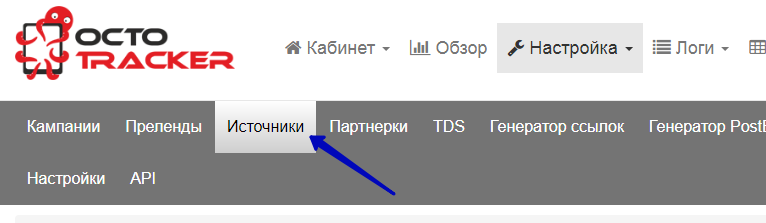
On the following page, click “+” to add your traffic source.
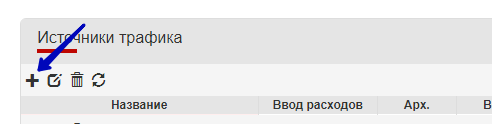
Next, you can choose one of the ad network templates. To do this, click the “Source” field and select your source. This makes it easy to set up your traffic source. After choosing an advertising network, all fields will be filled in automatically. If your source is not on the list, request all the necessary parameters from the technical support of the advertising network.
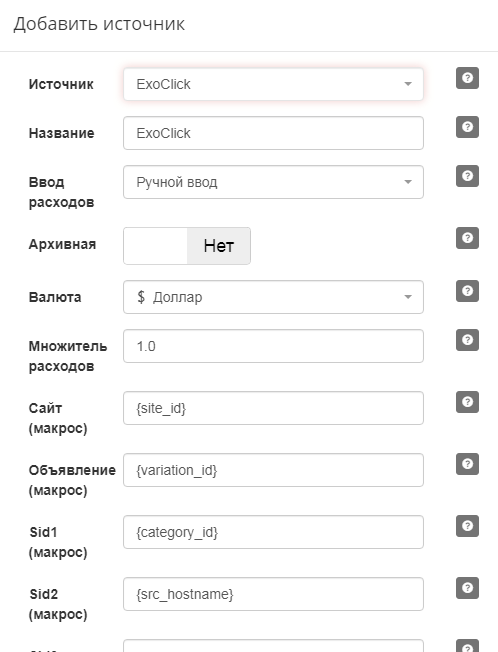
Click “Save,” and your source will be added to the OctoTracker tracker.
The next step is to add an affiliate program. To do this, click “Affiliates” and then plus icon.
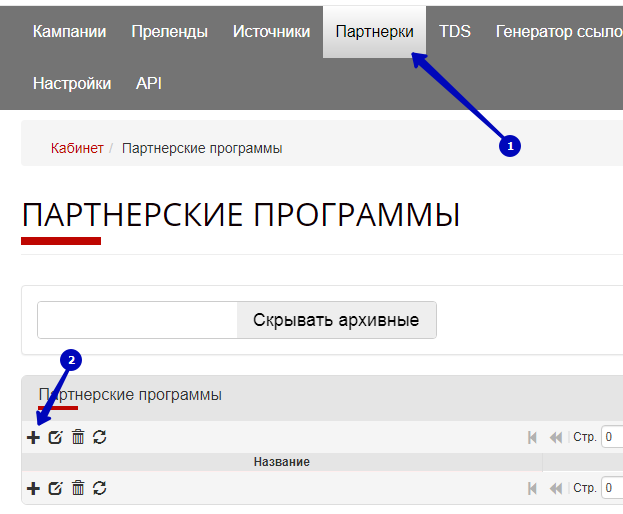
Next, you need to add information about the affiliate program. In the OctoTracker tracker, you will find the template of our partner program. Select “aff1.com” from the partner program list to automatically fill in information about it.
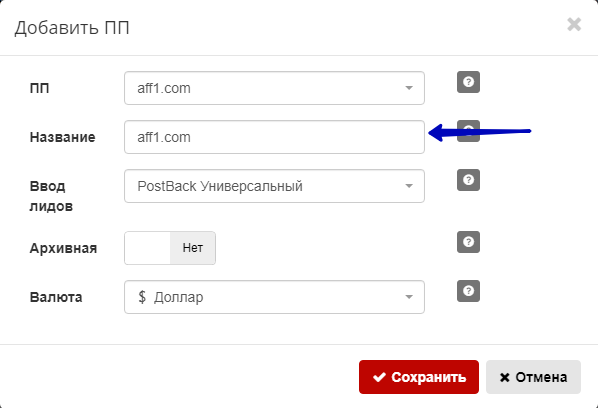
Choose the USD currency. Click “Save,” and the affiliate program will be added.
Next, you need to add a Campaign. To do this, click “Campaigns” and then plus icon.
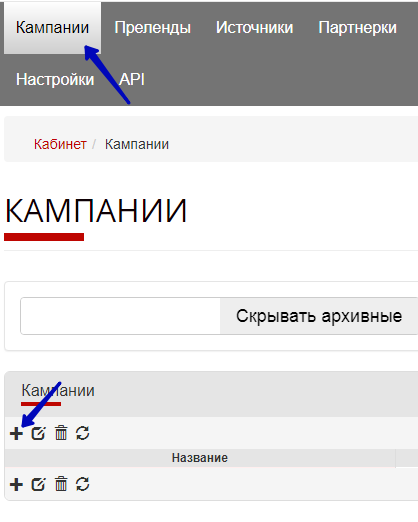
Then, you need to fill in the information about your campaign.
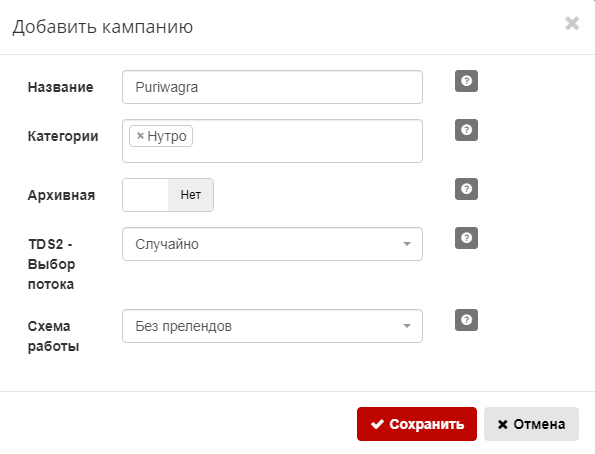
Enter any name you come up with.
In the Category field, break your campaigns into any categories (geo, source, vertical, etc.)
In the settings, specify how your campaign works. If you work with pre-landings, you will also have the line “TDS1”.
In TDS1, specify the algorithm for choosing a flow for pre-landing*.
In TDS2, specify the algorithm for choosing a flow for a landing page*.
*Flow selection algorithms:
By priority: the stream with the maximum weight is selected.
Unique: Same as in order, but flows already visited are ignored for non-unique clicks.
Random: The flow is selected randomly. The probability is proportional to the weight.
After specifying these settings, click the “Save” button, and the campaign will be added.
After creating a company, you must create flows (TDS) inside the tracker. To do this, click “TDS,” select the previously created campaign, and click the plus icon.
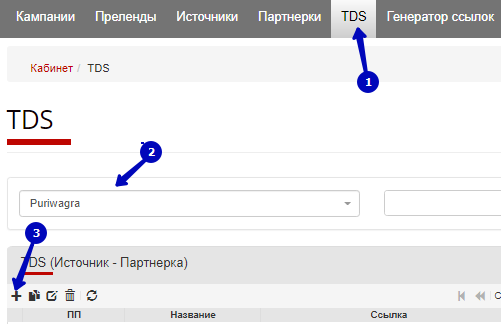
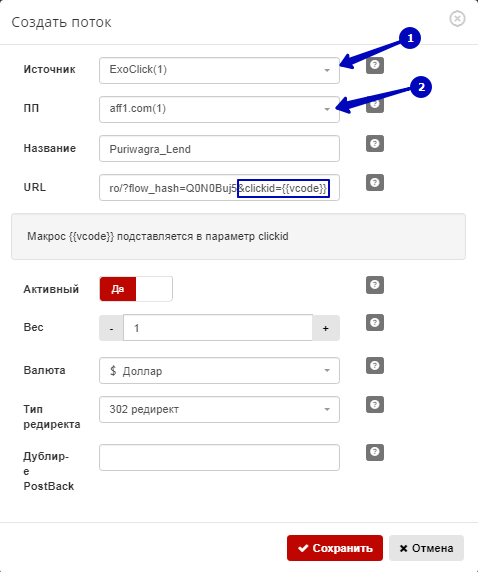
Next, you need to fill in all the parameters of your stream.
In the “Sources” field, specify the previously created source.
In the “Partner Program” field, indicate our partner program (aff1.com).
Enter any name that is convenient for you.
URL: here, you need to insert a link to the stream from our partner program (the stream was created at the very beginning), but at the same time, at the end of the link, in order for information about the lead to be transmitted in the postback to the tracker, you need to add the code: &clickid={{vcode}}
Weight: in the previous step, when creating a campaign, you chose the algorithm for choosing your landings/transits. There is a weight choice. This is where you can specify the weight of a particular landing/transit.
After filling in the information, click “Save.”
Now, we need to add the tracker’s postback link to the stream of our partner network (aff1.com). To get a postback link, click “PostBack Generator,” then select the previously created partner program and click “Generate link.”
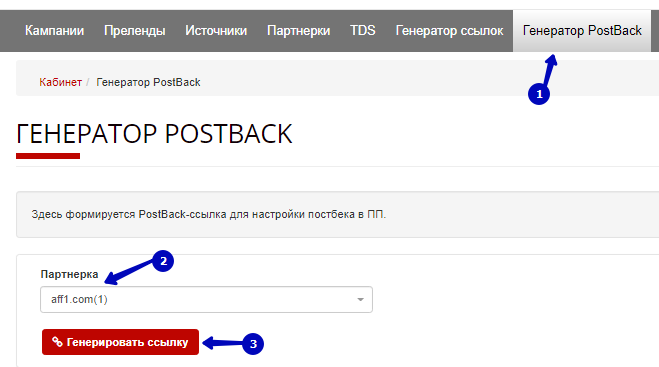
A postback link will appear after clicking the “Generate Link” button. To copy it, click the button shown below.

After you copy the postback link, edit the flow in our affiliate program, scroll to the bottom and click “PostBack”, then “Create PostBack.”

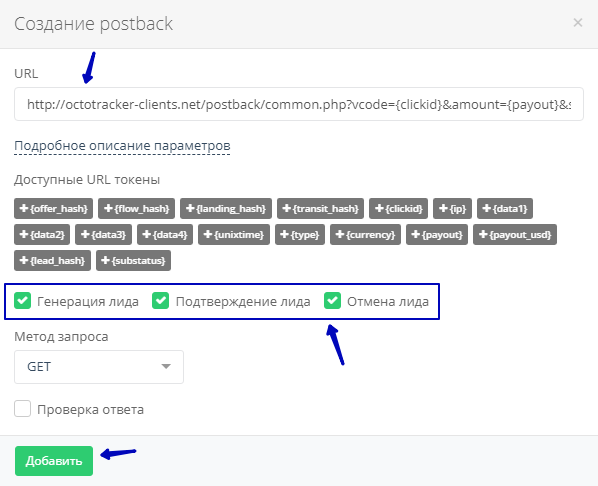
Paste the postback link received in the tracker into the URL.
Mark the statuses that need to be transferred to the tracker.
To save, click the “Add” button. After that, all leads made on this stream will be transferred to the tracker.
The last step left is to get a link to which you need to send traffic in order for everything to work smoothly. To do this, click “Link Generator.”
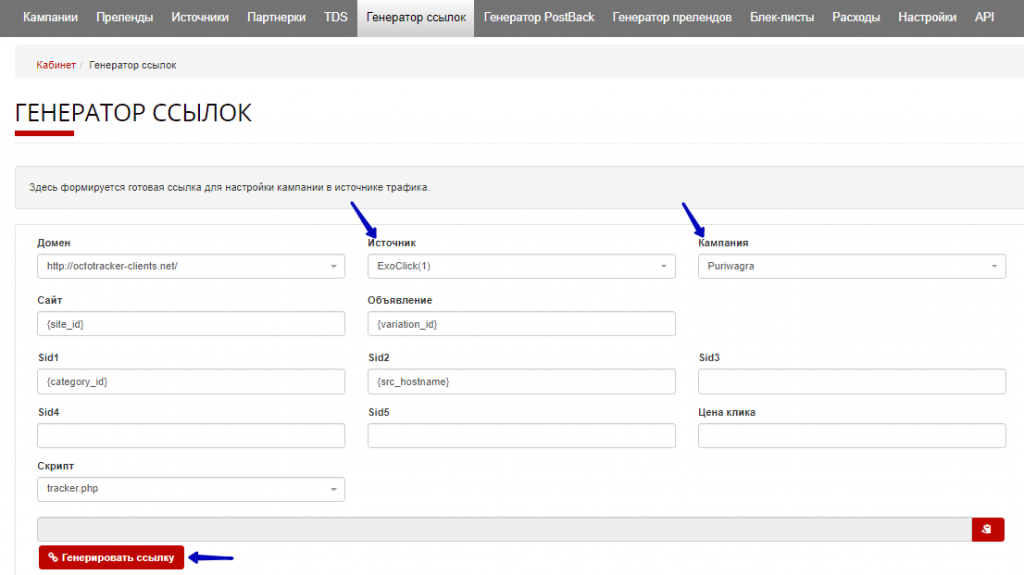
Specify the previously created source and campaign and click the “Generate link” button.
After that, a link will appear to which you need to direct traffic.

After the user clicks on this link and takes the necessary actions, information about the lead will be automatically transferred from our Affiliate Program to the OctoTracker tracker.

Now you can track all your traffic and conversions through OctoTracker.